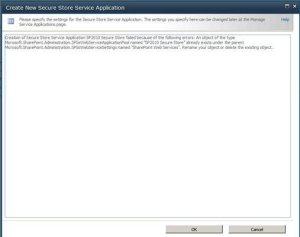When fiddling around with the CoreResultsWebPart in SharePoint designer, or any web part for that matter, it’s easy to make mistakes in the markup.
However, more specifically, when you make a mistake in the markup of the CoreResultsWebPart it will always give the error DataSourceID is either missing or set to an empty string:
So of course, the first thing you do after seeing this is check your data source. I dragged another web part onto the page and compared the configuration with the one I’d been playing with in SPD. No difference – odd.
It was only through looking through the web part code that I noticed I had not closed a <div> tag that I’d put in for display of an image. I added the closing div tag </div> and voila! The web part no longer presented me with an error.
Having search around for instances where people were having the same or similar problem, somebody had suggested that you get this generic error no matter what’s wrong with your CoreResultsWebPart. So if you see the error and you believe the data source is intact, don’t be too alarmed – check your Web Part markup.